Rust Installation
MAC
// install rustup
// more details https://www.rust-lang.org/tools/install
# curl --proto '=https' --tlsv1.2 -sSf https://sh.rustup.rs | sh
// Verify the installation
# rustc --version
# cargo --version
Windows
Download the installer from this URL and execute the file.
https://static.rust-lang.org/rustup/dist/x86_64-pc-windows-gnu/rustup-init.exe
Step 1: Type 1 and hit enter
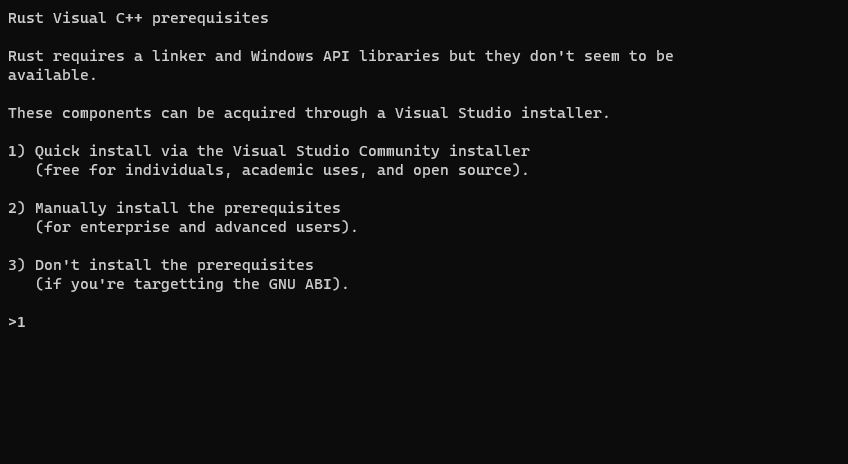
Step 2: Setup will download and install Visual Studio Installer. It doesn't matter even if you have VS Code, as this is a different installer.
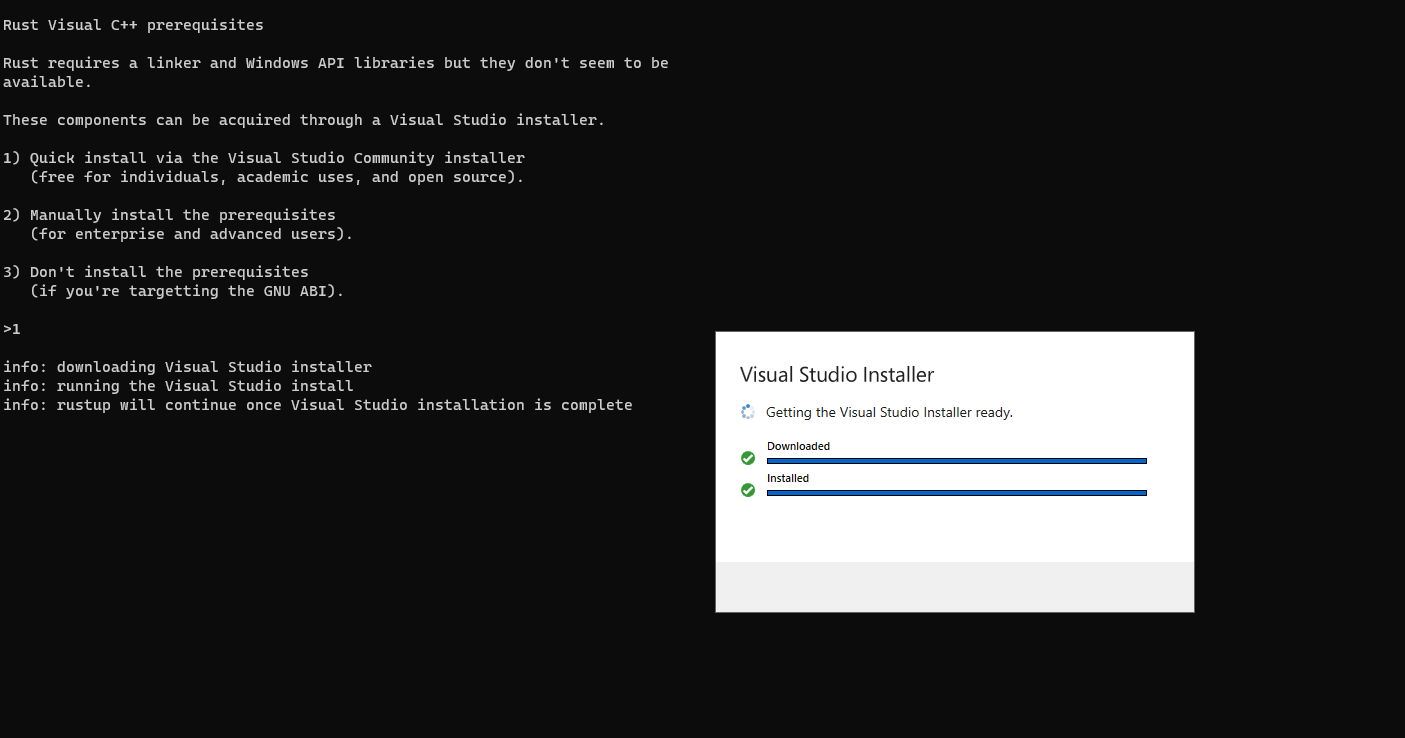
Step 3: Check the components and click Install.
Note: Based on the version of your windows, the screen will display the appropriate version number.
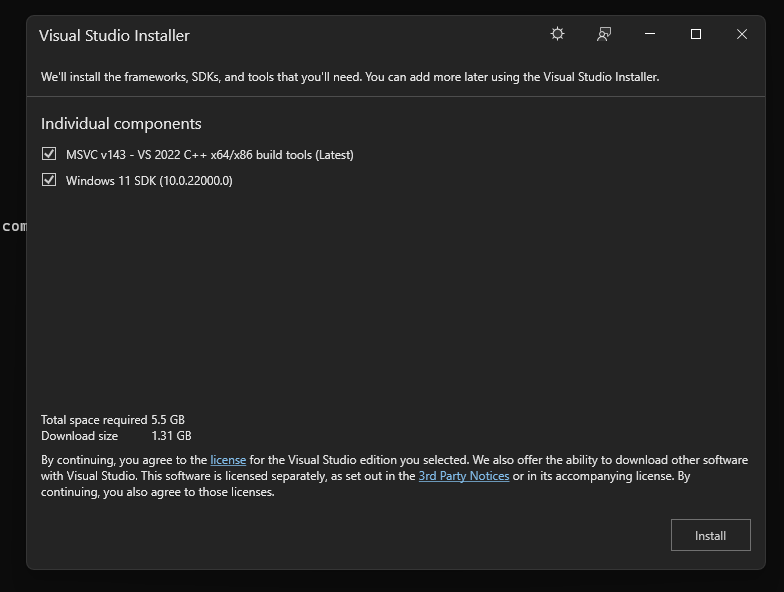
Step 4: Type 1 and press Enter to proceed with default installation. If you want to customize then type 2 and press Enter.
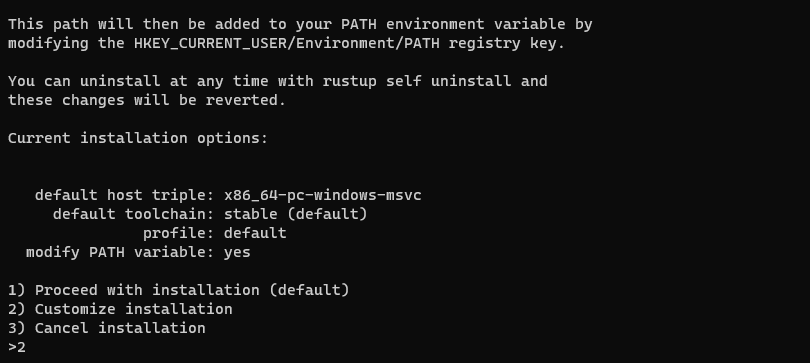
Step 5: If you had chosen option 2, then confirm your settings and type 1 to proceed with the installation.
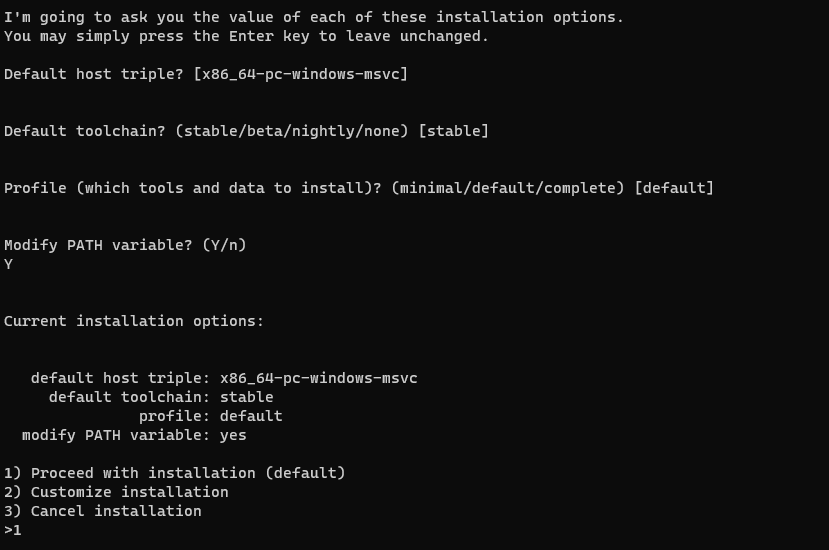
Step 6: Goto Command prompt (Start > Run > cmd)
type
C:\> rustc --version
C:\> cargo --version
To verify the rust installation.